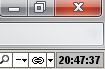
The Market Clock is located in the top right corner.
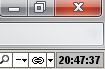
Mousing Over the Market Clock field pops up a full clock showing the current time and indicating the market time that has been selected and the local Exchange time zone and market hours.
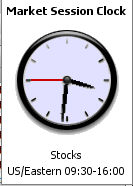
Right-clicking on the Market Clock display field brings up the menu.
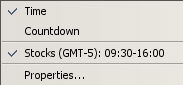
The defaults are Time and Stocks.
If Countdown is selected the display field will show the time remaining in the defined session or 'Market Closed' depending on whether the Session is still active. The color of the display indicates whether Countdown or Time is selected. Time displays as white (see above) and Countdown displays in green:
![]()
or if the Market is closed:
![]()
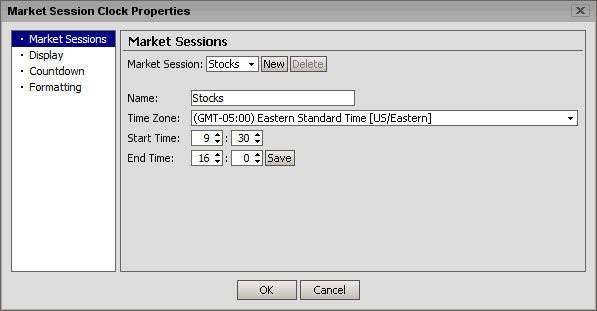
Sessions are created and managed using the Market Sessions section of the Properties menu which is selected from the Left hand menu as shown above. The Market Sessions window appears. To create a new session select the New button.
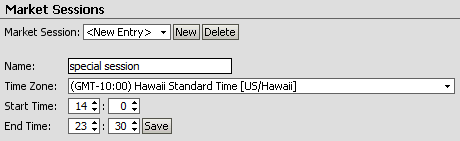
Fill in a descriptive name for the session, the time zone of the Exchange, the Start and End times of the session (in 24:00 format) and then Save. Selecting OK will also result in changes being saved prior to exiting the window.
It is now possible to select the desired session from either the Market Sessions Window

Or by right-clicking the Market Clock display field
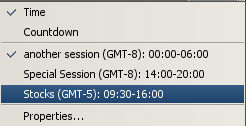
To delete a custom session, open the Market Sessions window and select the session to be deleted

Then select the Delete button to the right of the selection. The user is asked whether they wish to delete the session
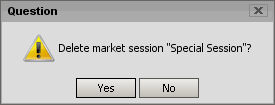
If yes is chosen
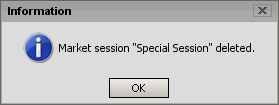
Otherwise, if the user selects No then no changes to the saved sessions are made.

Display Properties allow the user to change the Font style, size as well as Bold or Italic properties.
Additionally, the Text, Background and Border colors can all be changed.
Finally, a rounded border can be selected, which looks like this:
![]()
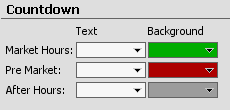
The Text and Background Colors can be changed on the Countdown Display.
The formatting menu allows changes to be made to the time format as well as what elements will appear on the time display.
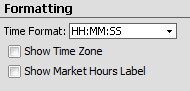
Time Format allows seconds to be displayed or not as well as 12 or 24 hour time. 12 hour time is indicated by AM/PM.
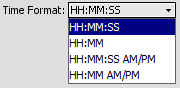
Time Zone and Market Hours Label checkboxes will add those elements to the display:
![]()
Time Zone is always present in the clock face view.