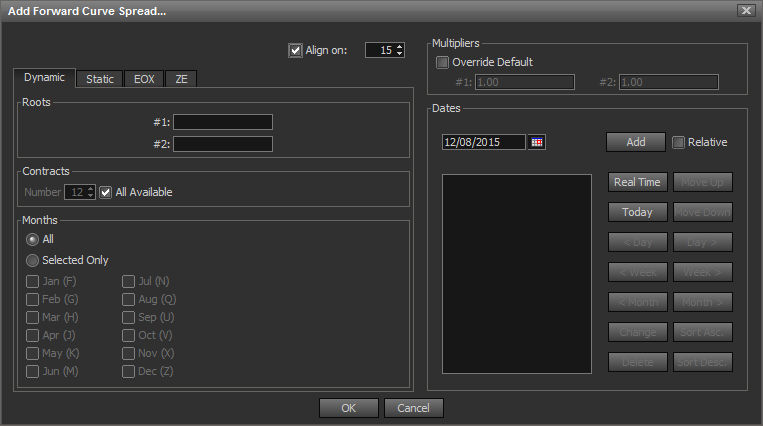
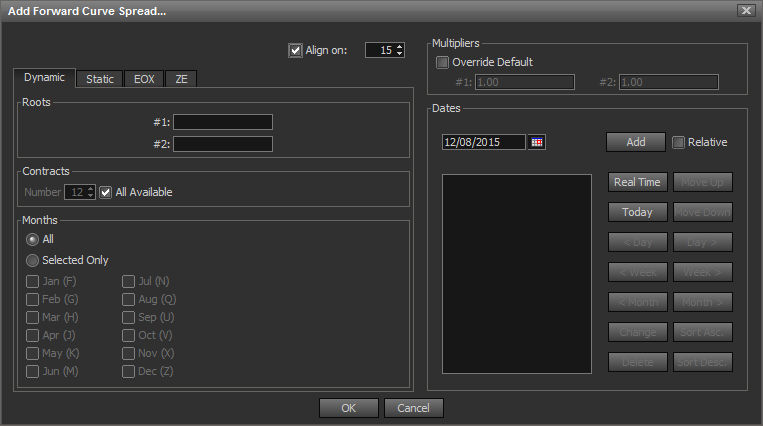
The Dynamic Tab is for creating Forward Curve Spread plots that contain only active contracts beginning with the front month. Dynamic Forward Curves saved within your workspace will Dynamically change over time as contracts expire, always using present days active contracts within the Curve
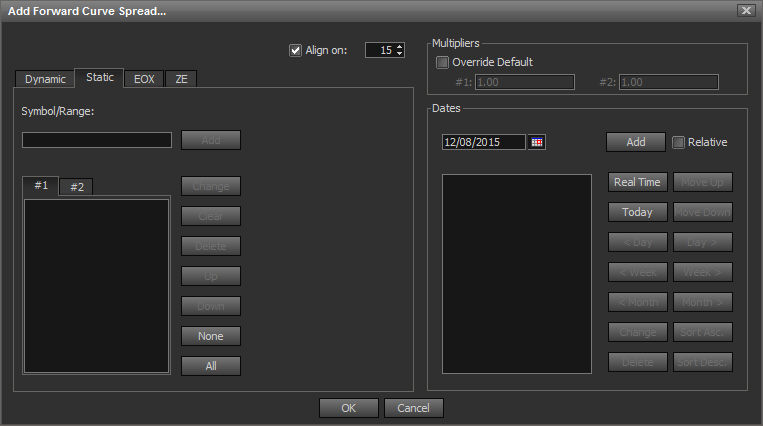
The Static Tab is for creating Historic Forward Curve Spread plots. The syntax for entering a range of contracts is *ROOT myyyy-myyyy. Enter a Contract Range for each Contract in the Spread under Tabs # 1 and # 2. For example, *XRB Z2009-Z2014 in # 1 and *CL Z2009-Z2014 in # 2.
|
Dynamic Tab |
|
|
Roots |
Description |
|
#1 |
Input field for the first commodities root symbol |
|
#2 |
Input field for the second commodities root symbol |
|
Static Tab |
|
|
Symbol Range |
Description |
|
#1 |
Input field for first commodities symbol or range. (asterisks)ROOT myyyy-myyyy For example: *XRB Z2009-Z2014 |
|
#2 |
Input field for first commodities symbol or range. (asterisks)ROOT myyyy-myyyy For example: *CL Z2009-Z2014 |
|
|
|
|
Align On |
Used to align the date in which both curve points are plotted. To be used when roots #1 and #2 have different expiration dates |
|
Contracts |
Description |
|
Number |
Input field for number of contracts in the curve |
|
All Available |
When selected, all Forward Contracts are in the curve |
|
Months |
Description |
|
All |
All available contract months |
|
Selected Only |
Only use the selected months in the curve |
|
Multipliers |
Description |
|
Override Defaults |
Select to apply multiplier. Default is 1 to 1 |
|
#1 |
Multiplier to apply to commodity 1 |
|
#2 |
Multiplier to apply to commodity 2 |
|
Dates |
Description |
|
Date Picker |
Used to select a date for which to draw the curve |
|
Add |
Select once a date has been selected with the date picker |
|
Real Time |
Select to draw a real time curve |
|
Today |
Select to draw a curve with todays date |
|
< Day |
Add a curve that uses data from 1day less then selected date |
|
< Week |
Add a curve that uses data from 1 week less then selected date |
|
< Month |
Add a curve that uses data from 1 Month then selected date |
|
Day > |
Add a curve that uses data from 1 day ahead of selected date |
|
Week > |
Add a curve that uses data from 1 month ahead of selected date |
|
Month > |
Add a curve that uses data from 1 month ahead of selected date |
|
Change |
Change selected date |
|
Delete |
Delete selected date |
|
Sort Asc. |
Sort dates in ascending order |
|
Sort Desc. |
Sort dates in descending order |
|
Move Up |
Move selected date up in the list |
|
Move Down |
Move selected date down in the list |