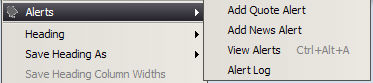
To reactivate an alert, right click in the Watch List, Option Chain, Hot Lists, Detailed Quotes, or Market Depth window. The option list displays.
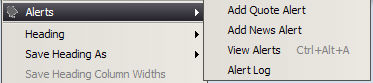
Click on Alerts. Click on the View Alerts option.

Right Click on the alert to edit, located in the top pane of the pop-up window.
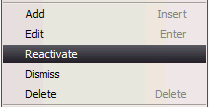
Click the Reactivate button. This will rearm the alarm, changing the symbol to a green checkmark and will clear the Fired column.
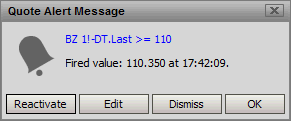
When an alert has fired, as above, it is possible to reset it by using the Reactivate button as shown above, but in many cases it will simply fire again as the trigger conditions may still be present. In that case the Alert should be edited to change the trigger value to some condition that has not already been met.
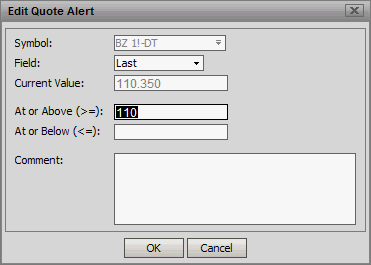
Once that has been done the Alarm can be reactivated from the Edit window as shown above.