There are several ways to enter symbols into a page.
Near the top left of the Connect toolbar is the snap quote entry field. Entering a symbol in the field and either clicking the arrow to the right of the symbol field or Enter on the keyboard will cause all relevant linked windows to display data for this symbol. Additionally, some basic information about the symbol will appear to the right of the symbol field.
![]()

In the symbol field in a window such as Chart, Futures Option Chain, Detailed Quotes, Time & Sales, News or Market Depth, type in the symbol and select Go the arrow on the window or Enter on the keyboard.
![]()

If you do not know the full symbol name Connect now features type-ahead lookup. When the first few letters of the symbol are typed in suggested symbols are presented for selection below the symbol entry field.
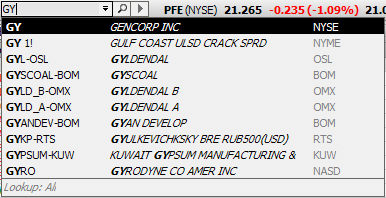
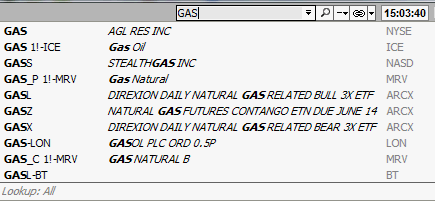
You can also use the Symbol Search field. This field is located on the upper right side of the page. Enter the symbol in the Symbol Search field or click the magnifying glass. For information about how to search for a symbol see the Symbol Look Up section of Help.

To change a symbol displayed in a window, type the new symbol into the symbol field. Click Enter on the keyboard. Data for the new symbol appears in the window.
To change a symbol used by other windows on the page or workspace, enter a symbol into the Symbol Search field. Click on the drop down list next to the magnifying glass (Send to linked windows field). Select the appropriate option. Click on the Go button.
You can also influence the data shown on linked charts, by clicking on a symbol in the Watch List. All linked windows display data for the new symbol.