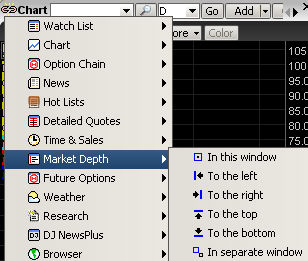Click on the Market Depth window option button, located at the top of the window. This displays a separate window.
Drag and drop the Market Depth window option button to anywhere on the page. A chart window displays.
Right click in the header bar of an active Chart window. Select the Market Depth option. Slide the cursor across to the sub-options. The sub-options allow you to position the chart. Click on one of the options. The new window displays.
Right Click in the header bar of an active Watch List window. Select the Market Depth option. Slide the cursor across to the sub-options. The sub-options allow you to position the chart. Click on one of the options. The new window displays.
Right click in the header bar of an active Detailed Quotes window. Select the Market Depth option. Slide the cursor across to the sub-options. The sub-options allow you to position the chart. Click on one of the options. The new window displays.
Right click in the header bar of an active Hot Lists window. Select the Market Depth option. Slide the cursor across to the sub-options. The sub-options allow you to position the chart. Click on one of the options. The new window displays.
Right click in the header bar of an active Time & Sales window. Select the Market Depth option. Slide the cursor across to the sub-options. The sub-options allow you to position the chart. Click on one of the options. The new window displays.
Right click in the header bar of an active News window. Select the Market Depth option. Slide the cursor across to the sub-options. The sub-options allow you to position the chart. Click on one of the options. The new window displays.