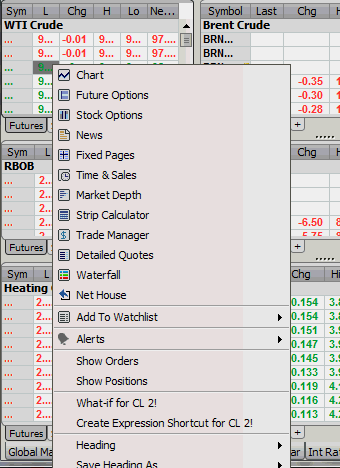
Depending on the window option or where in the window you click, different options appear on the list of options. Generally there will be menu items for all other window types as well as options that are specific to the active window that has been clicked on.
To access other window-level options within Connect, you can do one of the following:
1. Right-click inside the window.
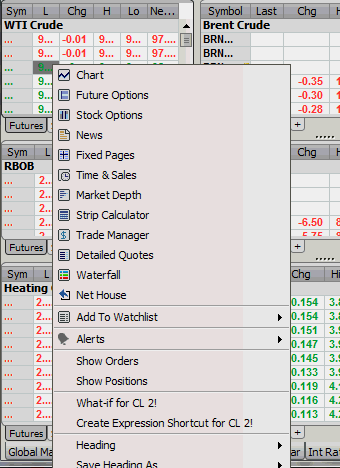
2. Click on the down arrow in the heading line of the window or Right click on the white space in the heading line of the window..
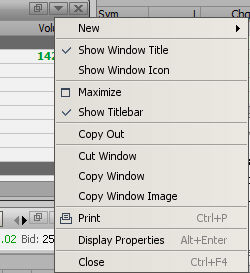
Each window option has 6 sub-options. The sub-options are the same for all of the windows options. The sub-options allow you to select the position of the new window on the page.
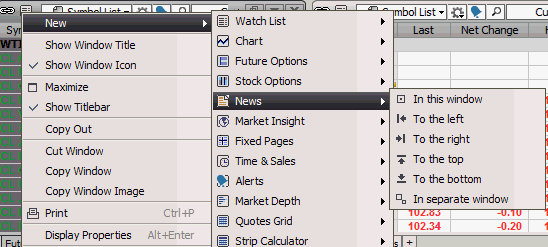
Hover the cursor over the preferred window option and slide the cursor to the right. Select the location. The size of the existing window is cut in half to make room for the new window, except for the In separate Window option, which creates a window that floats on top of the page and the In This Window option, which replaces the existing window with the new option.
When done, click the File option in the menu bar and click the Save Workspace option.