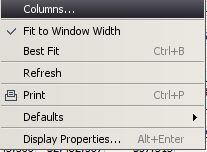
Right Click on the Main Net House Window to access the menu choices.
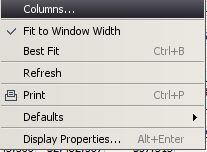
All available Net House columns are displayed by default.
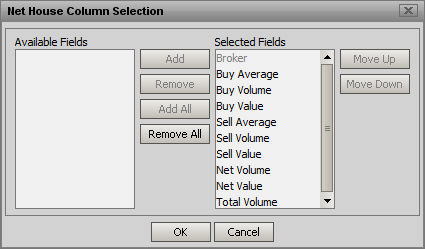
They can be reordered by highlighting individual Fields and using the Move Up and Move Down buttons. Fields can be removed from the display by selecting them and using the Remove button. Removed fields will appear in Available Fields and can be highlighted and added back to the displayed items with the Add button.
Adjusts the display to match the window size by changing the size of the fields displayed
Adjusts the column widths based on the length of the data and the column headers so that they can all be seen if possible.
Redraws the screen image and adds any new data that may have been generated since the last refresh
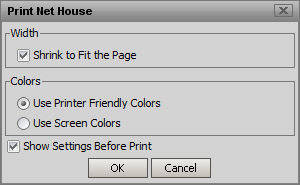
By Default, print jobs will automatically Shrink to Fit the Page, Use Printer Friendly Colors and Show Settings Before Print. Printer Friendly Colors will strip out the dark backgrounds to improve readability and save ink.
Use Screen Colors can be selected if Full Color prints are desired.
The Print Settings Screen also has an option on the Appearance Tab for monochrome printing.
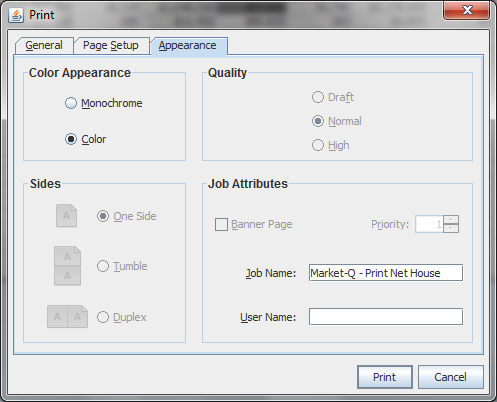
If you have saved any new settings for Net House, you can restore the default settings by right clicking in the Net House table and clicking on Defaults. Then click on Apply Default Properties to the Net House. The default values are applied. To remove the defaults altogether, click the Remove Default Option Chain Properties.

To save the changes to the Net House window as defaults, right click the inside the window. In the pop-up, click the Defaults option. Click the Save Net House Properties As Default option.