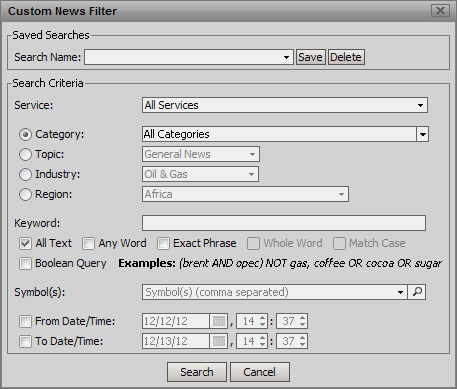
You can customize news filters using the Custom News Filter pop-up window. You can access this window in one or two ways.
You can click on the Filter drop down window and select the Custom option. The Custom News Filter window displays. Or, you can click on the More button and the Custom News Filter window displays.
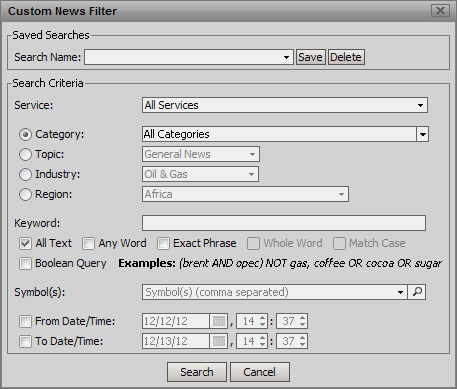
You can customize the filter options by using the Search Criteria section of the window. You can pick one news service to view, by clicking the Service drop down window and selecting an option.
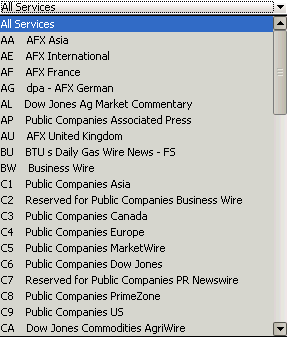
The Category option allows you to see all categories.
Keyword allows you to type in any single word as a filter. In Symbol(s), you can either type in a symbol or search for a symbol using the magnifying glass. If you know the number of a story, you can enter it in the FSN field. You can alter the number of headlines that are visible on the list, by using the arrows in the Number of Headlines field.
When done, the search can be saved by entering a name for the search in the Search Name field and clicking Save.
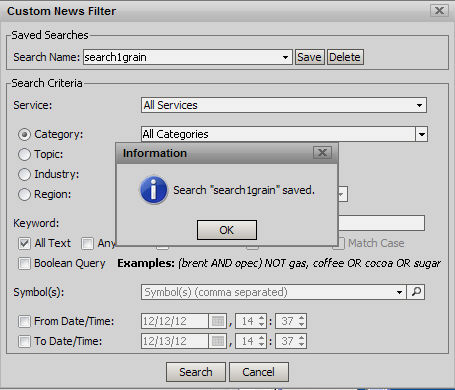
The Search can then be run from the Search button on the Custom News Filter window.
Once a search has been saved it also appears in the Custom menu:
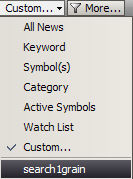
Saved searches can be delete by selecting them from Search Name on the Customized Options page and then selecting Delete. A delete dialog then appears:
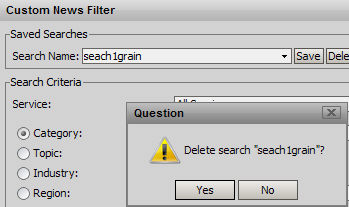
A confirmation dialog follows:
