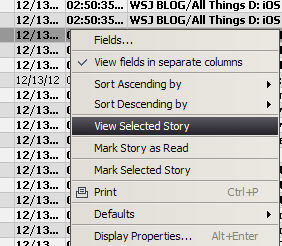
The News window displays headlines that are links to their stories.
To open a story, double-click on the headline. The story opens in a separate window. Alternatively, with the desired story highlighted, right click and select the View Selected Story Option:
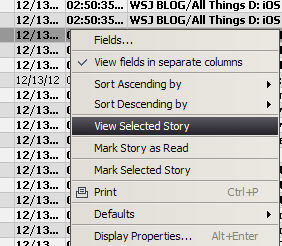
After a headline is clicked on or has the story viewed it changes from Bold to regular text to indicate it has been Read. A story can also be marked as Read by selecting that option from the right-click pulldown.
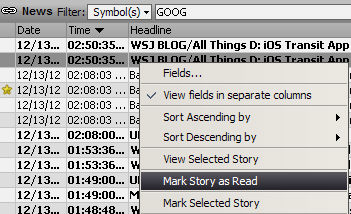
To copy a story, click on the Copy button in the separate story window. This button is located on the top right-side of the window.
![]()
To close the story, click on the Close button in the separate story window. This button is located on the top right-side of the window.
To print the story, click on the Print button in the separate story window. This button is located on the top right-side of the window.
Clicking the Search button on the top right hand of a Story window places a search dialog at the bottom of the Story window toolbar.
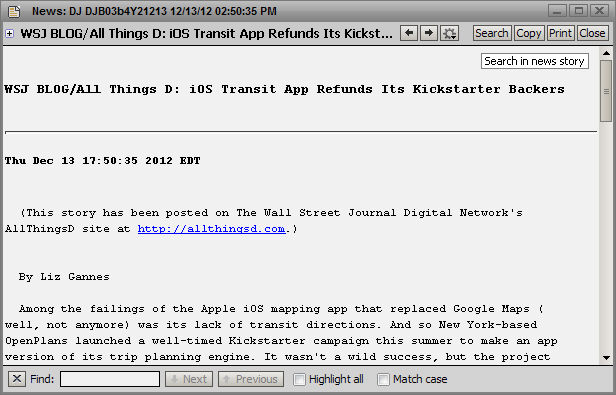
This search supports multiple word phrases, walking through results with Next and Previous, highlighting results, matching case and returns result count.

The search can be dismissed by clicking on the 'x' at the bottom left of the Story window.