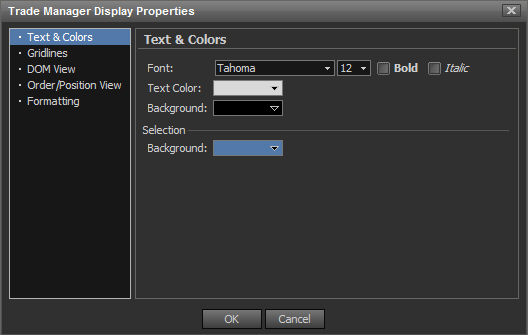
Trade Manager Settings are found by right-clicking on the Trade Manager window and selected "Display Properties". The Trade Manager Settings window has 5 different tabs, which are outlined in detail below.
Text & Colors
From this window the font, text color and background color can be modified. The text color refers to the prices and depth in the Trade Manager. The background color refers to the background color adjacent to the bid, ask and price. The background selection refers to the color of the selection being moused over.
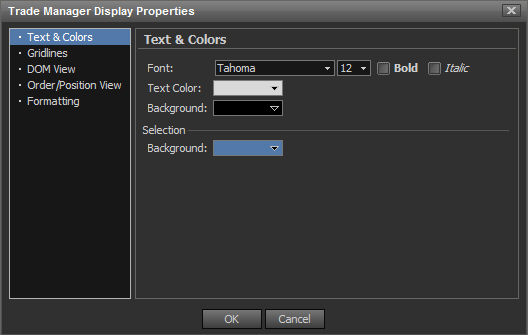
Gridlines
Gridlines can be toggled from this tab. The color can also be selected.
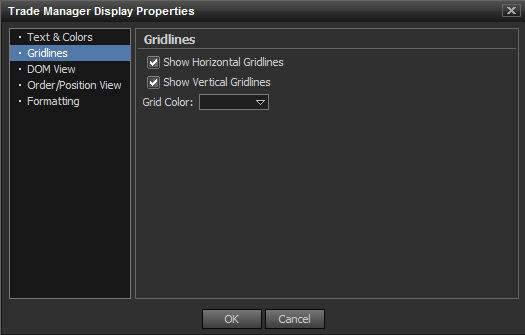
DOM View
The DOM View tab allows you to set the background color on the center Price ladder, Bid Column, and Ask Column. The price column alternation can be set to alternate at a different frequency of rows.

Order/Position View
Orders and Positions can be changed as well, which affect the profit and loss Position bar shown on the right of the Trade Manager when there is an open Position.
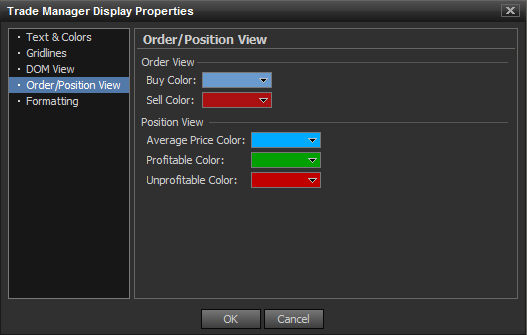
Formatting
In the Formatting Tab, users can select various general formatting and accounting parameters. These options are listed below.
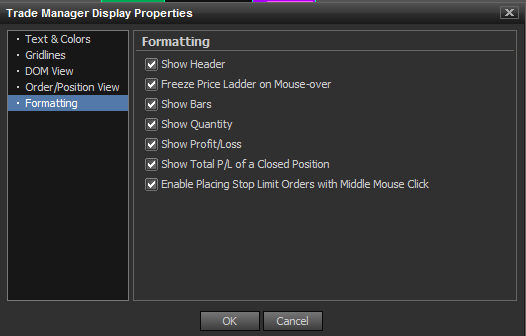
1) Show Header - Displays the Bid, Ask, Price header at the top of the DOM view.
2) Freeze Price Ladder on Mouse-Over - This option allows users to freeze the changes on the price ladder when the mouse is over the Trade Manager.
3) Show Bars - This option allows the visualization of the market depth as a relative bar overlay.
4) Show Quantity - This option allows for the quantity to be selected at the bottom of the Trader Manager.
5) Show Profit/Loss - This option allows for the current profit and loss to be displayed to the right of the DOM Ladder.
6) Show Total P/L of a closed Position - This option allows the realized PnL to be displayed if the position is closed.
7) Enable Placing Stop Limit Orders with Middle Mouse Click - This allows for placing Stop limit orders directly into the Trade Manager.