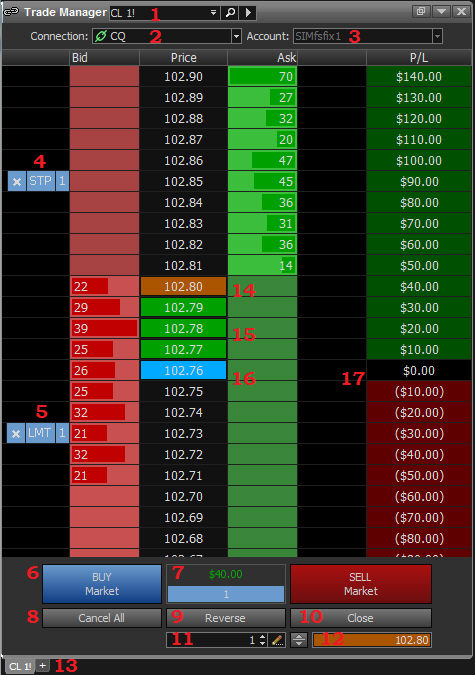
The Trade Manager is a window that allows easy order entry at any price. The features of the Trade Manager are defined below.
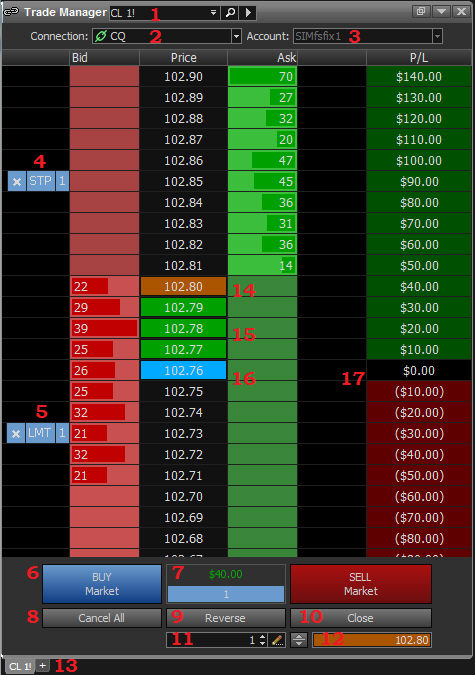
1) Symbol Window - Enter the symbol to trade here
2) Connection Window - You can select your connection here. If you have more than one login user name and password, you will see options in this window.
3) Account Window - You can select your accounts from this drop down list. Tickets will be populated by default by the account selected in this drop down.
4) Stop order - Stop orders can be added easily to the Trade manager by clicking the bid/ask area at the price desired.
5) Limit order - Limit orders can be added easily to the Trade Manager by clicking the bid/ask area at the price desired.
6) Market Buttons - Users can execute market orders from the Trade Manager using these buttons
7) Net Position/PnL Window - From this window users can see their current open position for that account/connection, as well as their open PnL. By default, if the position is flat, the PnL displayed will be current realized PnL. This can be changed in the Trade Manager Settings.
8) Cancel All - This button allows the user to cancel all outstanding orders (not market orders) for the current contract selected.
9) Reverse - This button allows the user to reverse position for the current contract selected.
10) Close - This button allows the user to close all positions and become flat for the current contract selected.
11) Amount Dialogue - This botton allows the user to select the default number of contracts to trade in the Trade Manager.
12) Last Price Window - This window displays the last traded price.
13) Trade Manager Tab - The trade manager can have multiple tabs, each with individually defined contracts, connections, and accounts.
14) Last Price - The last price will appear in an orange box, by default
15) Profit/loss Price - Profit and losses will appear in green and red boxes, respectively.
16) Execution/Average Price - The average price of your open position will appear in a blue box.
17) Profit/Loss Ladder - An array of profit and loss will appear when the user has an open position. These prices reflect the profit and loss that will be realized if the user executed a trade at these prices.