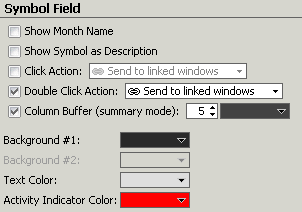
You can configure the Symbol column using the Symbol Field section of the Properties window.
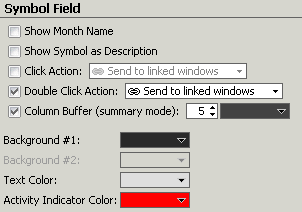
You can show the month name instead of a month designator, by placing a check mark in the box located in front of the Show Month Name option (Futures only). You can display the name of the asset instead of the symbol, by placing a check mark in the box in front of the Show Symbol as Description option.
You can change the asset displayed on linked windows when you click on a symbol, by using the Click Action option. To select whether the action will be triggered by a single or double click select the appropriate option from the Action Trigger drop down list.
Which windows are affected, depends on the options selected. To impact other windows, place a check mark in the box in front of the Click Action option. To determine which windows are changed, click on an option in the Click Action drop down list.
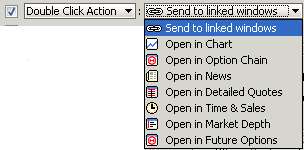
Column Buffers only display in Summary Mode -in the example below they are colored orange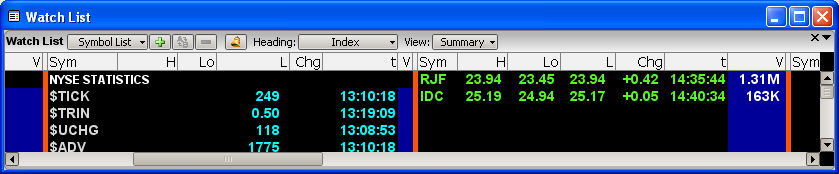
The Column Buffer can be selected or deselected via the checkbox and the width and color are user selectable.
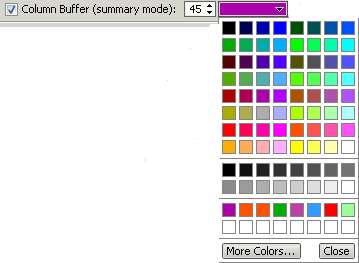
You also change the Symbol field color, by selecting the color in the Background #1, the Background #2, the Text Color, and the Activity Indicator Color drop down lists.
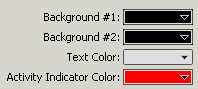
To show the full Volume instead of a rounded approximation (ie. 645m): in the Other section, place a check mark in front of the Show Full Precision option.
![]()
When done, save the workspace.