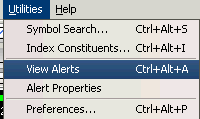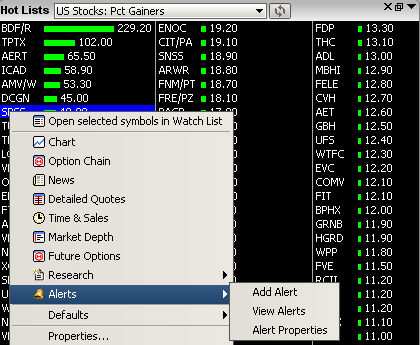
To modify an alert, right click in the Watch List, Option Chain, Hot Lists, Detailed Quotes, or Market Depth window. The option list displays.
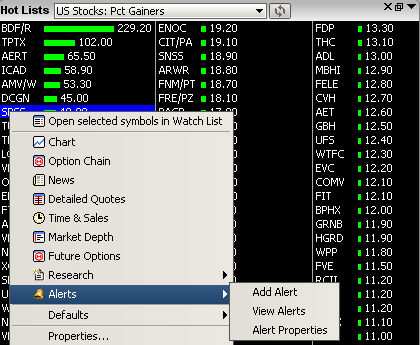
Click on Alerts. Click on the View Alerts option.
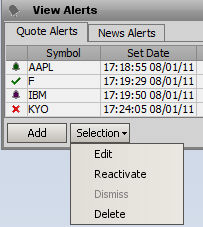
Click on the alert to edit. Click the Edit button. The pop-up window displays.
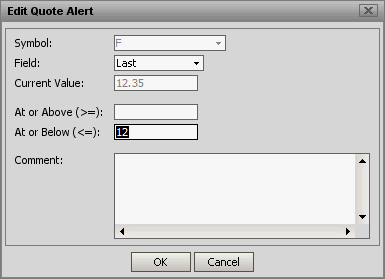
You can change the symbol by typing in a symbol or using the drop down list to select a symbol that was previously used.
Using the Field drop-down list, select the field to monitor:
In the Condition field, use the direction drop-down list and select the operational value to apply to the alert:
At or Above (>=) -the Alert will trigger when the tracked attribute is greater or equal to the condition value chosen
At or Below (<=) -the Alert will trigger when the tracked attribute is less than or equal to the condition value chosen
In the next field, enter the value that triggers the alert. (This value is compared against the Current Value you selected. When the condition is met, the alert is triggered.)
When done, click Reactivate. The alert is available for use.
To access the View Alerts pop-up window, you can also click on the Utilities in the menu bar and click on the View Alerts option.