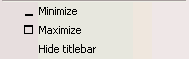
To minimize a window, right click in the title bar.
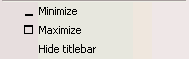
Click on the Minimize option. The window is hidden from view.
There are 3 ways to restore a minimized window:
When a window is minimized, depending on its position in relation to other windows, it’s window border [ the line with the 5 dots in its center ] is moved in a way that hides the window. The window border is still visible however, and the window can be restored by clicking and dragging its window border.
![]()
To reinstate the window, load a saved workspace.
Use Restore as described below (this option is only available when a window has been maximized).
To maximize a window, right click in the title bar. Click on the Maximize option.
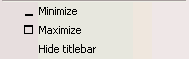
The window is displayed in a format that covers the screen. To put the window back in it's place in the workspace, double click in the white space in the title bar.
![]()
Click Restore. This will also reinstate any other FutureSource windows which were minimized during the session.