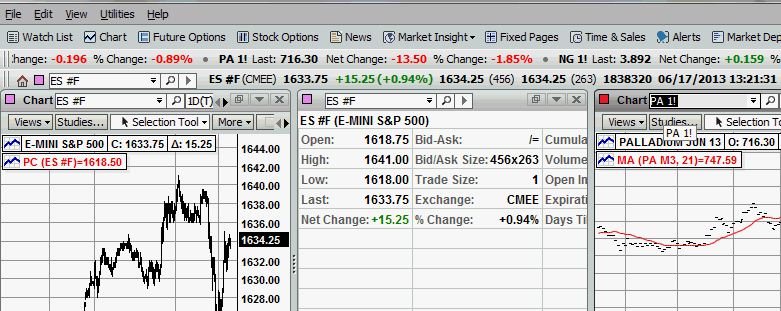Link Windows
Linking windows automates what data is shown throughout the whole workspace based on the contents of the linked window. By default, the data on most of the windows is driven by the Snap Quote. However, if you click on an entry in the Watch List, all linked windows show data consistent with the selected symbol. The windows options that are affected by links include Chart, Option Chain, Detailed Quote, Time & Sales, Market Depth, Future Options, and News.
![]()
To unlink a window, click on the chain-link icon at the top left of the window and select 'No Symbol Link'.
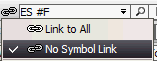
When a window is unlinked, the window is no longer impacted by other symbols that are selected in other windows. The link is broken.
![]()
To relink a window, click on the chain-link icon at the top left of the window and select 'Link to All'.
The link is reconstituted.
![]()
FutureSource allows windows to be grouped separately and then updated from the Snap Quote Bar using Color Linking.
The Snap bar is set to a particular color link
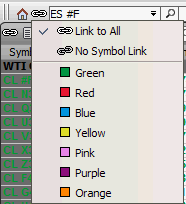
and then any other window that is also set to the same link color will be updated as shown below.