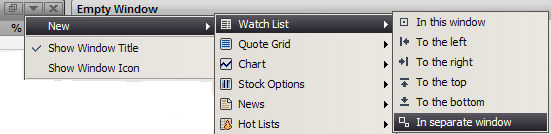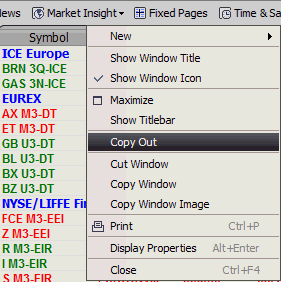Drag and Drop Symbols in Watch List
There are also a variety of drag and drop features in FutureSource.
To populate a separate window, do the following:
-
Create a new watchlist in a separate window (click the Down button located next to the X at the top right of the screen).
-
Drag the corner of the application screen to make it smaller.
-
Drag and drop the Watch List window option to the desktop.
-
In an open Watch List, drag a symbol from the existing window to the empty cell in the new window. The symbol displays.
-
Alternatively, use the Copy Out Command to duplicate the entire Watch List in a floating Window
To drag and drop a set of symbols, follow steps 1 through 3, above. Then, click on the first symbol in the series that you want to transfer. Holding down the Shift key on the keyboard, click on the last symbol in the list to be transferred. Drag the highlighted symbols to the new Watch List window.
To drop and drop several symbols that you select, follow steps 1 through 3, above. Then, hold down the CTRL key on the keyboard and select the symbols to transfer. Drag the highlighted symbols to the new window.
Symbol Search can also be used in Drag and Drop. Once you have located the symbol(s) in symbol lookup you can select all, or using the Ctrl key, choose individual symbols and drag them to a Watch List page.