To create a RTD Historic Table:
1. Click ![]() from the RTD Excel Toolbar.
from the RTD Excel Toolbar.
OR
2. From the Menu bar, select Interactive Data RTD, then Historic Table.
Result: Insert Historic Table window opens.
The Insert Historic Table window from the Excel Toolbar contains the following options:
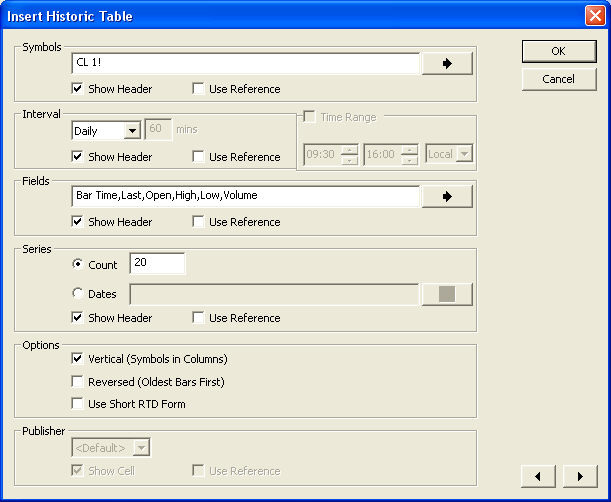
|
Symbols |
Enter Symbols separated by comma |
|
Show Header |
Display Symbol Header in Table. Symbol Header will be Bold. |
|
Use Reference |
Use Symbol Header as Cell Reference. You may change the Symbol in the Reference Cell and the corresponding Fields will change to the newly changed Symbol. |
|
Interval |
Select Daily, Weekly, Monthly, or Intraday. Input mins for Intraday |
|
Show Header |
Display Interval Header in Table. |
|
Use Reference |
Use Interval Header as Cell Reference. You may change the Interval in the Reference Cell and the Table will update the Interval. D - Daily , W - Weekly , M - Monthly , Inn where nn is minutes I5 for example. |
|
Time Range |
Only available for Intraday Intervals. Define a start and end point for bars, similar to Time Templates |
|
Fields |
Use Arrow |
|
Show Header |
Display Fields Header in Table. |
|
Use Reference |
Use Field Headers as Cell Reference. You may change the Field in the Reference Cell and the corresponding Symbol cells will update with the newly changed Field. |
|
Series |
|
|
Count |
Number of bars to create back from current time. Bars will update as time passes |
|
Dates |
Select Dates from which to retrieve History. Cannot be used with Intraday Intervals |
|
Show Header |
Display the Series Header in Table. |
|
Use Reference |
Use Series Headers as Cell Reference. You may change the Date in the Reference Cell and the corresponding cells will update with the new Date |
|
Options |
|
|
Vertical (Symbols in Columns) |
Create Table with Symbols in Columns and Fields in Rows |
|
Reversed (Oldest Bars First) |
Oldest Bars are at Top of Series Count Tables |
|
Use Short RTD Form |
Shortened RTD Syntax |
|
Forward and Back buttons |
|
|
Publisher |
Advanced Settings used when multiple Interactive Data products are installed on the system. |