Click the Symbol Search (...) button from the Active Plug-in toolbar or from the Symbol cell on the Quote window.

Result: The Symbol Search dialog box displays.
On the Filtered Search tab, position your cursor in the Search field.
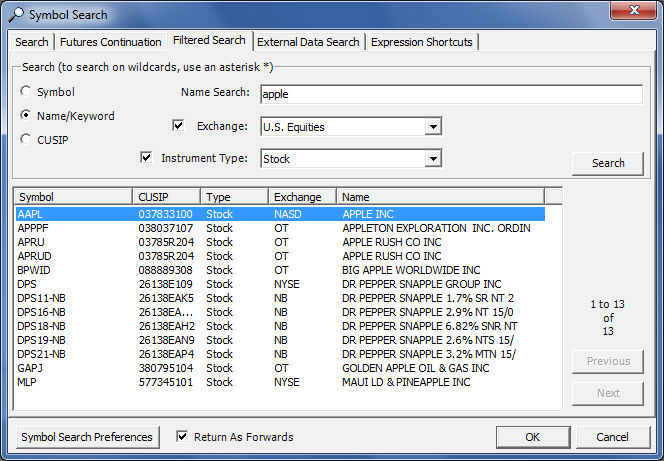
|
TO search by ... |
THEN ... |
|
the ticker symbol |
click the Symbol radio button, enter the ticker symbol (IDC, IBM, MSFT, etc.) in the Name Search field, then click the Search button.
You may use the * character as a wildcard. For example, ID* will return ticker symbols that start with the characters "ID". |
|
name or keyword |
click the Name/Keyword radio button, enter a keyword in the Name Search field, then click the Search button. You may use the * character as a wildcard. For example, ID* will return ticker symbols whose description starts with the characters "ID". Searching for *ID* will return ticker symbols that contain the characters "ID" anywhere in the description. |
|
CUSIP |
click the CUSIP radio button, enter the CUSIP number in the Name Search field, then click the Search button. You may use the * character as a wildcard. For example, 458* will return ticker symbols whose CUSIP starts with the characters "458". |
|
exchange |
leave the Name Search field blank, select the desired Exchange from the Exchange drop-down list, then click the Search button. The Exchange drop-down list is divided into sections for your convenience, such as "U.S. Equities", "Canada Securities", etc.
Note: It doesn't matter which radio button is selected when performing a search by exchange. |