Click once on the symbol, or click once on the symbol header to select it.
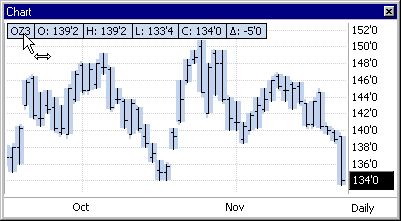
Use the Color tool in the Chart toolbar to change the color.
OR
You may change the chart symbol color using the Color tool in the Chart toolbar. When using a Bar or Candlestick plot, you may also identify up and down colors by displaying the Plot Properties.
To change the color using the toolbar
Click once on the symbol, or click once on the symbol header to select it.
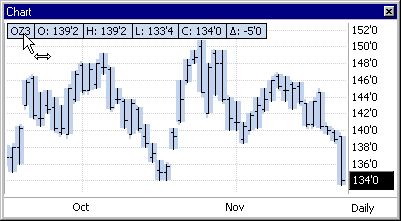
Use the Color tool in the Chart toolbar to change the color.
OR
Right-click on the symbol to display the context menu.
Select Change Color, then choose a color from the menu displayed.
To change the color using the Plot Properties Dialog Box (Bar and Candlestick Plots only)
Double-click on the symbol, or double-click on the symbol header.
Result: The Plot Properties dialog box displays.
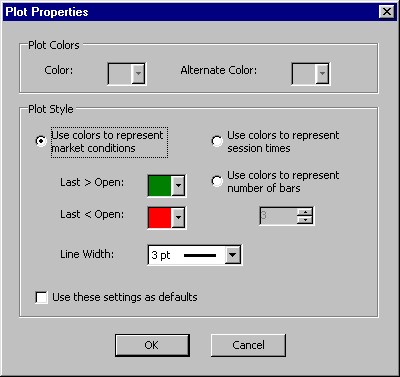
Make the following decision:
To use these settings for all future charts you will create, check the field called Use these settings as defaults.
Click OK to save your changes.