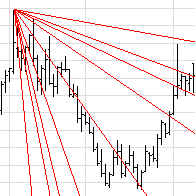
A Gann Fan is drawn between a significant bottom and top (or vice versa) at various angles.
For a Gann fan, two reference points define the middle line of a nine-line "fan" of time relative to price. The first reference point is the one from which the fan extends. The second reference point, drawn to the right of the first, determines the rate of equivalence between time and price. The angles of the fan, relative to an assumed horizontal line and middle line's angle, are shown in the table value.
In Gann's original formulation, the rate of equivalence between time and price was 1/1 (one unit of time equals one unit of price), so that the middle line of the fan defines a 45º angle.
Since the rate can be m/n (m units of time equals n units of price), angles relative to the middle line's angle are adjusted accordingly. For example, the actual ratio of the 1-to-8 line is 1-to-(8*n/m).
Properties: Double-click on the tool to display its properties.