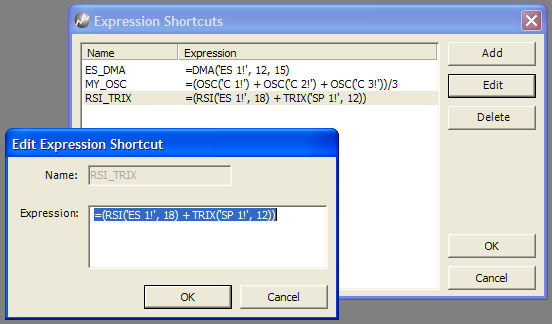Expression Shortcuts
Instead of typing lengthy expressions into quote boards every time you wish to use them, you can create and save the expression using the Expression Shortcuts function. This shortcut allows you to save the expression, then insert it using the shortcut name onto a quote.
In addition, Expression Shortcuts are fully dynamic — if you change the expression in the Expression Shortcuts dialog box, the new expression is automatically applied to every instance in your workspace that uses the shortcut name.
To create an expression shortcut name
-
From the Preferences menu, select Expression Shortcuts.
-
Click the Add button to add a new expression shortcut.
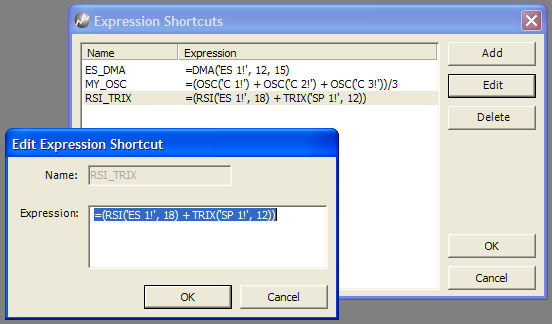
-
In the Name field, enter a shortcut name that will be used to identify this expression substitution.
Note: The Name field cannot contain any spaces.
-
In the Expression field, enter the expression syntax.
-
Click OK to save the expression shortcut.
-
Click OK to close the dialog box.