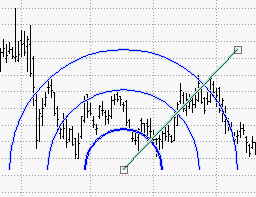
The Speed Resistance Arc display three arcs, sometimes referred to as 1/3-2/3 arcs. These arcs divide a price move into three equal sections.
Similar to a Fibonacci Arc, the curve of each arc is used to measure trend corrections and the rate at which a trend is ascending or descending.
A Speed Resistance Arc is created by drawing a line from a major low to a major high. These reference points divide a time-price range into thirds. The first reference point defines the starting-limit-price-and-time and is the point from which the arc extends. The time-price range is determined relative to a second point that defines the ending-limit-price-and-time. The angles of the arc show 33.33% and 66.66% of the time-price range, respectively.
Prices generally find support above the 2/3 line. When prices fall below the 2/3 line, they are expected to drop quickly to the 1/3 line where they normally find support again.
Speed Resistance Lines can also be drawn as an fan.
When the arc is drawn, two "grab bars" are placed where the trend line starts and ends. To change the position of the trend line, click the object to select it, position the cursor on either of the grab bars, and drag it to the desired location.
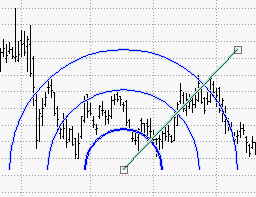
To move the Speed Resistance Arc, click on one of the arcs and it will be highlighted. You can now drag it to a new position on the chart.
You can change many of the Speed Resistance Arc properties. To access properties, right click on the tool and select Object Properties.

|
Property |
Description |
|
Coordinates |
Select Prices and Dates to set the 2 endpoints. |
|
Color |
Click the Color box to choose a color from the drop-down list. Use same color for all if desired. |
|
Control Line Display |
Checkmark to display the Control Line on the chart. |
|
Control Line Color |
Select the Color for the Control Line |
|
Control Line Width |
Choose a width for the line, between 1 - 10. |
Arc 1 is the first arc's intersection point with the control line (default is 38.2%).
Arc 2 represents the second arc's intersection point with the control line (default is 50.0%).
Arc 3 is the third arc's intersection point with the control line (default is 61.8%).
Click Apply. Click OK. When done, save the workspace.