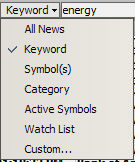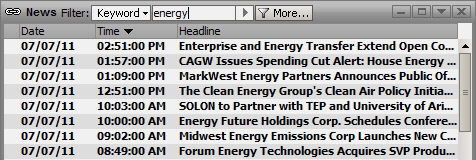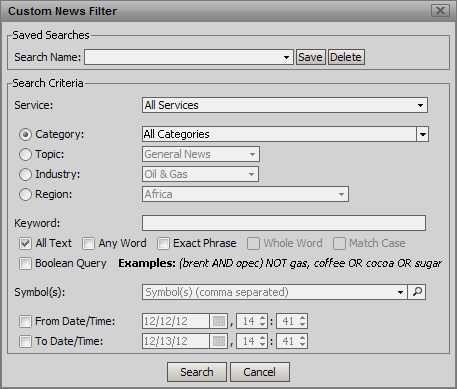Filter News by Keywords
As a default, all news headlines are displayed. The amount of news can get overwhelming very quickly. One filter option is to filter news by keyword. Only those topics with the keyword in the headline display. If the text in a keyword comprises part of another keyword, that topic is also displayed.
You can set the keyword filter in two ways.
-
Click the Filter drop down list. Click on the Keyword option. Type the keyword into the field to the right. Click Go and stories containing that keyword will appear.
-
Click the More button. A pop-up window displays. Type the keyword into the Keyword field. Click Search, located at the bottom of the window.
Keyword searches have several options:
-
All Text -all words must be present
-
Any Word -including larger words containing that word (ex. net keyword would also pick up 'network')
-
Exact Phrase -All words, exact order
-
Whole Word exact keyword only (ex. net keyword would not match 'network')
-
Match Case -exact same case (ex Energy keyword would not match 'energy')
-
Boolean -use logical operators and parentheses to create complex logical queries on combinations of words
Date Range
The filter can also specify stories from a certain date range in case the user is looking for stories around a certain event such as earnings, adverse events, etc.
See Filter News by Customized Options for instructions for naming and saving keyword searches initiated from this window.