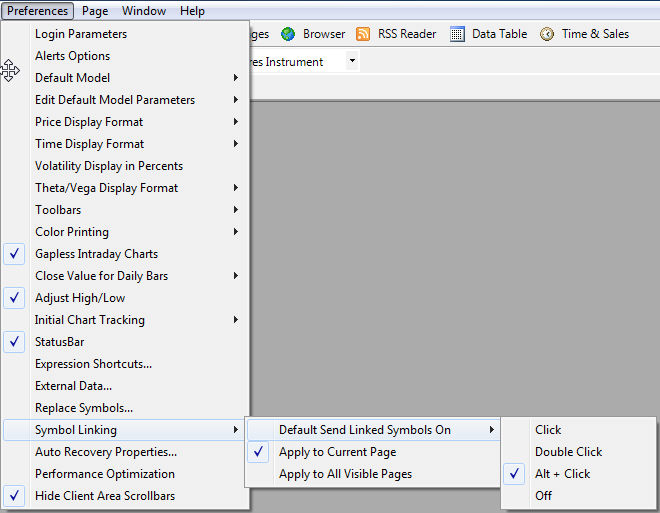
Global Symbol Linking Preferences allow you to set Symbol Linking settings for the entire workspace. Additionally, Symbol Linking preferences can also be further defined within each Source window to override the Global preference.
Global Preferences for Symbol Linking are found under Preferences on the menu bar
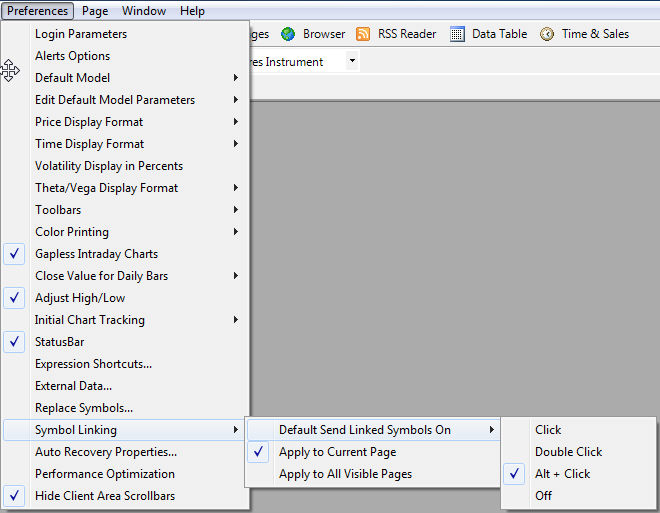
| Default Send Linked Symbols On | This global setting applies to all Source windows configured to use the Workspace Default setting. There are four options. |
| Click | Single Click action in Source window will send linked symbol.
Note: Single Click linking is disabled when entering an expression into a quote window beginning with equals sign "=". Beginning an expression with "=" allows you to create an expression by clicking symbols. |
| Double Click | Double Click action in Source window will send linked symbol.
Note: When Double Click is set, you will not be able to enter Symbol Input mode in a Quotes window with a Double Click action. |
| Alt + Click | Key combination Alt and Click action in Source window will send linked symbol. |
| Off | Disables Symbol Linking |
| Apply to Current Page | Linked Symbols will only be sent to Receiver windows on the same Page |
| Apply to All Visible Pages | Linked Symbols will be sent to all visible Receiver windows across multiple Pages |