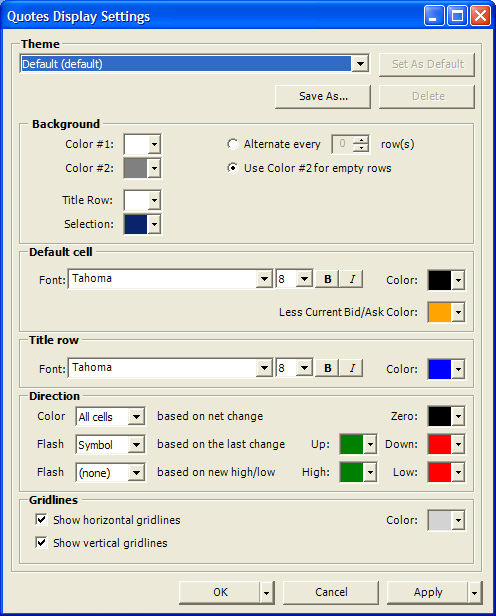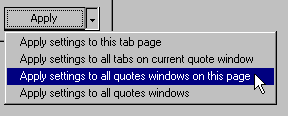You may change the way your quotes window looks by changing the display settings. Custom display settings can be saved as a "Theme" and applied to new quotes windows when they are opened. You may also select how your changes will affect other tabs, pages, and quote windows in your workspace.
|
Option
|
Description
|
|
Theme - A theme defines the appearance of your Quotes window. Use this section to retrieve a theme for modification, save properties as a new theme, delete a theme, or set a theme as the default for new Quotes windows.
|
|
Background - Defines the colors used for odd, even, and blank rows.
|
|
Color #1
|
Defines the color of odd numbered rows.
|
|
Color #2
|
Defines the color of even numbered rows.
|
|
Alternate every 'n' row(s)
|
When activated, indicates that you wish to alternate row colors. By default, the two colors will be used on every other row (every 1 row) in the display. You may change this setting to display Color #1 'n' times, then Color #2 'n' times.
|
|
Use Color #2 for empty rows
|
When activated, indicates that you wish to use Color #2 only on empty (blank) rows.
|
|
Title Row
|
Defines the color of Title Rows.
|
|
Selection
|
Defines the color of the selected cell.
|
|
Default Cell - Defines the font and color used in all data cells in the window.
|
|
Font
|
Use the drop-down lists and buttons to define the font type, size, and style.
|
|
Color
|
Use the color selection box to define the font color.
|
|
Less Current Bid/Ask Color
|
Use the color selection box to define the font color of Bid/Asks that are less current than the most recent trade. When Last's most recent update is more current than Bid/Ask's most recent update, Bid and Ask will be this color, indicating a stale bid. When the Bid & Ask's most recent update is more current than Last's most recent update, Bid and Ask will be the default color.
|
|
Title Row - Defines the font and color used in the title row in the window.
|
|
Font
|
Use the drop-down lists and buttons to define the font type, size, and style.
|
|
Color
|
Use the color selection box to define the font color.
|
|
Direction - Defines how color alerts are used to indicate changes in market conditions.
|
|
Color (field) based on Net Change
|
Using the colors defined in "Zero", "Up", and "Down", change the font color for the selected cells depending on the last tick received from the exchange. Valid options include:
-
none - do not change the color of any cells
-
All Cells - change the color of the entire row
-
Symbol - change the color only of the "symbol" cell
-
Last - change the color only of the "Last" price cell
-
Change - change the color only of the "Change" cell
|
|
Flash (field) based on last change
|
Using the colors defined in "Zero", "Up", and "Down", flash a change of font color for the selected cells depending on the last tick received from the exchange. Valid options include:
-
none - do not change the color of any cells
-
All Cells - change the color of the entire row
-
Symbol - change the color only of the "symbol" cell
-
Last - change the color only of the "Last" price cell
-
Change - change the color only of the "Change" cell
|
|
Flash (field) based on new high/low
|
Using the colors defined in "High" and "Low", flash a change in background color for the selected cells for 5 seconds depending on if the last tick received from the exchange makes a new High or Low for the current day. Valid options include:
-
none - do not change the color of any cells
-
All Cells - change the color of the entire row
-
High/Low - change the color of the High or Low depending on which field made the new value.
|
|
Zero
|
Use the color selection box to define the color used to indicate "no change".
|
|
Up
|
Use the color selection box to define the color used to indicate a "positive" change.
|
|
Down
|
Use the color selection box to define the color used to indicate a "negative" change.
|
|
High
|
Use the color selection box to define the color used to indicate a new high for the current day.
|
|
Low
|
Use the color selection box to define the color used to indicate a new low for the current day.
|
|
Gridlines - Defines what type of gridlines to display in the window.
|
|
Show horizontal gridlines
|
When checked, each row will be separated by a horizontal gridline.
|
|
Show vertical gridlines
|
When checked, each column will be separated by a vertical gridline.
|
|
Color
|
Use the color selection box to define the gridline color.
|