Click the Symbol Search button from the Active Plug-in toolbar.
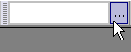
Result: The Symbol Search dialog box displays.
On the Search tab, position your cursor in the Search field.
|
TO search by ... |
THEN ... |
|
the symbol root |
enter the root (C, W, SP, NG, etc) in the Search field.
Result: Root symbol(s) matching your search criteria are displayed in the upper window of the dialog box, and all active contracts for the highlighted root are displayed in the lower window of the dialog box. |
|
description |
enter the 1st word of the description in the Search field. or begin your search with wildcard * followed by your search term If your Symbol Search Preferences use the default setting, "Choose search type from search dialog", then click the By Description radio button, then click Go.
Result: Root symbol(s) matching your search criteria are displayed in the upper window of the dialog box, and all active contracts for the highlighted root are displayed in the lower window of the dialog box. |
|
exchange |
leave the Search field blank.
Choose an exchange from the Exchange drop-down list. Result: All root symbols carried by the exchange are displayed in the upper window of the dialog box, and all active contracts for the highlighted root are displayed in the lower window of the dialog box. |